[Guide] 3 Best Solution to Record Computer Screen for Free
SOURCE: https://www.vidpaw.com/topics/record-computer-screen-free.html
Recommendation: Best YouTube Video to MP4, MP3 Converter
You may need to record the computer screen in many different situations - whether it's the COVID-19 that keeps you stuck at home and needs to work online, so you need to record the details of a video conference; or because the membership of the movie website you subscribed to is about to expire, and you need to record movies and TV shows that you haven't watched for later playback; if you are a teacher, you may also need to record a guide video to teach your students knowledge remotely.
Usually, if you want to get high-quality recorded videos, you need the help of a reliable and professional screen recorder on computer. Today, I'd like to share three free solutions to record computer screen easily.
CONTENTS
Solution 1. Easily Record Computer Screen on Windows and Mac for Free
Solution 2. Using XBox Game Bar to Capture Screen on Windows 10
Solution 3. Using QuickTime to Record Screen with Audio on Mac
RecordAnyVid is a professional screen recorder that can ensure high-quality audio and video recording and provide efficient auxiliary functions to all users.
RecordAnyVid provides both windows and Mac versions. Also, the free trial version is available for users to experience the features before purchasing the product. Here's how to record computer screen with RecordAnyVid on Windows and Mac for Free:
>> Download RecordAnyVid on Windows <<
>> Download RecordAnyVid on Mac <<
STEP 1. Download RecordAnyVid on Your Windows or Mac
After downloading RecordAnyVid from its official product page, install it properly on your computer by following the instruction. Then open RecordAnyVid and go to "Video Recorder".
STEP 2. Record Computer Screen
Now you need to customize the recording mode before starting. Choose "Full" to record everything on the screen, and choose "Custom" you can record a specific area you like. In addition, you are able to check the "System Sound" and "Microphone" to record all sounds. Then you can click the REC button to begin recording the video.
Note: Mac sets the Webcam Recorder on the interface of the program. But Win's Webcam Recorder is integrated in Video Recorder. So make sure you can find this function when you need it.
STEP 3. Edit Recording Video
When the recording is processing, a drawing panel is provided for you to edit and paint the recording freely. You can also take the screenshots clicking on the camera icon set on the panel.
STEP 4. Preview and Save the Recording
When you want to stop the recording, click on the "REC" button again to stop. Then RecordAnyVid will navigate you to the previewing window. After preview the recording, click the "Save" button to preserve it locally on your computer.
RecordAnyVid is a handy software program which allows you to capture computer screen with ease. Hope you will gain much benefits from this tool.
STEP 1. Prepare the video you want to record.
STEP 2. Then press the Windows key + G to activate Windows Game Bar.
STEP 3. A notification will pop up to ask you whether you want to open the Xbox Game Bar. Please click "Yes, this is a game."
STEP 4. When Xbox Game Bar appears, you make some pre-settings and then click the Record button to start recording the computer screen for free.
STEP 5. Click the blue Stop Recording button. Then you can find your videos in the "Videos/Captures" folder.
Currently, Xbox Game Bar is only available on Windows 10. Therefore, for Mac users, they can't use Xbox Game Bar to record computer screen. As a result, using QuickTime's built-in recorder is more suitable for Mac users.
STEP 1. Open QuickTime. Go to "File" and select "New Screen Recording", and then a recording window will pop up.
STEP 2. You can select the built-in microphone to record the sound. Or you can install the software called the Soundflower on your Mac to record the audio in higher quality.
STEP 3. After setting the microphone and selecting the quality of the recording, click the red button in the center to start recording the Mac screen.
STEP 4. Once the recording is over, hit the stop recording button on the menu bar to stop it, and then you can save the video (in .mov format) to a folder on Mac.
These three methods are all workable for record computer screen freely. However, by comparison, RecordAnyVid can be more outstanding, while the latter two are more or less flawed, and have some limitations. You can make your choice according to your own needs.
Recommendation: Best YouTube Video to MP4, MP3 Converter
You may need to record the computer screen in many different situations - whether it's the COVID-19 that keeps you stuck at home and needs to work online, so you need to record the details of a video conference; or because the membership of the movie website you subscribed to is about to expire, and you need to record movies and TV shows that you haven't watched for later playback; if you are a teacher, you may also need to record a guide video to teach your students knowledge remotely.
Usually, if you want to get high-quality recorded videos, you need the help of a reliable and professional screen recorder on computer. Today, I'd like to share three free solutions to record computer screen easily.
CONTENTS
Solution 1. Easily Record Computer Screen on Windows and Mac for Free
Solution 2. Using XBox Game Bar to Capture Screen on Windows 10
Solution 3. Using QuickTime to Record Screen with Audio on Mac
Solution 1. Easily Record Computer Screen on Windows and Mac for Free
When you need to record a screen, no matter it's an online meeting, a live broadcast, a game, or a TV drama episode as well as a newly-released movie, our preferred method is to use a professional video recording software. However, there is a countless screen recorder for PC in the market, so here, we would like to recommend a high ranking one to you, which is RecordAnyVid.RecordAnyVid is a professional screen recorder that can ensure high-quality audio and video recording and provide efficient auxiliary functions to all users.
What you need to know about RecordAnyVid:
- It's easy to use, free, and lightning-fast. You can easily record a variety of video content with simple clicks;
- No annoying advertisement would appear during the recording process, and the interface of the software is clean;
- It enables you to capture snapshots during the recording and provides full screen and customized area for capturing the screen randomly;
- Free editing tools are provided by the software to edit the video during recording;
- It supports recording screen video in high quality, and supports various output formats, including WMV, MP4, MOV, F4V, AVI, TS;
RecordAnyVid provides both windows and Mac versions. Also, the free trial version is available for users to experience the features before purchasing the product. Here's how to record computer screen with RecordAnyVid on Windows and Mac for Free:
>> Download RecordAnyVid on Windows <<
>> Download RecordAnyVid on Mac <<
STEP 1. Download RecordAnyVid on Your Windows or Mac
After downloading RecordAnyVid from its official product page, install it properly on your computer by following the instruction. Then open RecordAnyVid and go to "Video Recorder".
STEP 2. Record Computer Screen
Now you need to customize the recording mode before starting. Choose "Full" to record everything on the screen, and choose "Custom" you can record a specific area you like. In addition, you are able to check the "System Sound" and "Microphone" to record all sounds. Then you can click the REC button to begin recording the video.
Note: Mac sets the Webcam Recorder on the interface of the program. But Win's Webcam Recorder is integrated in Video Recorder. So make sure you can find this function when you need it.
STEP 3. Edit Recording Video
When the recording is processing, a drawing panel is provided for you to edit and paint the recording freely. You can also take the screenshots clicking on the camera icon set on the panel.
STEP 4. Preview and Save the Recording
When you want to stop the recording, click on the "REC" button again to stop. Then RecordAnyVid will navigate you to the previewing window. After preview the recording, click the "Save" button to preserve it locally on your computer.
Settings Tips:
When you want to set up hotkeys or adjust some other advanced settings, you can go to Preferences for adjusting these settings.RecordAnyVid is a handy software program which allows you to capture computer screen with ease. Hope you will gain much benefits from this tool.
Solution 2. Using XBox Game Bar to Capture Screen on Windows 10
If you are a Xbox gamer and is using Windows 10, you can make full use of Xbox's byproduct, which is Xbox Game Bar to record not only gameplay videos, but also capture the computer screen. Xbox Game Bar is simple to use if you have installed it on your computer. Here is the guide you can follow.STEP 1. Prepare the video you want to record.
STEP 2. Then press the Windows key + G to activate Windows Game Bar.
STEP 3. A notification will pop up to ask you whether you want to open the Xbox Game Bar. Please click "Yes, this is a game."
STEP 4. When Xbox Game Bar appears, you make some pre-settings and then click the Record button to start recording the computer screen for free.
STEP 5. Click the blue Stop Recording button. Then you can find your videos in the "Videos/Captures" folder.
Currently, Xbox Game Bar is only available on Windows 10. Therefore, for Mac users, they can't use Xbox Game Bar to record computer screen. As a result, using QuickTime's built-in recorder is more suitable for Mac users.
Solution 3. Using QuickTime to Record Screen with Audio on Mac
QuickTime is Mac's built-in media player that can stream videos/audios on Mac with high quality. QuickTime Player has a built-in screen recorder, so actually, you can make full use of this record to capture your computer screen when you need it.STEP 1. Open QuickTime. Go to "File" and select "New Screen Recording", and then a recording window will pop up.
STEP 2. You can select the built-in microphone to record the sound. Or you can install the software called the Soundflower on your Mac to record the audio in higher quality.
STEP 3. After setting the microphone and selecting the quality of the recording, click the red button in the center to start recording the Mac screen.
STEP 4. Once the recording is over, hit the stop recording button on the menu bar to stop it, and then you can save the video (in .mov format) to a folder on Mac.
These three methods are all workable for record computer screen freely. However, by comparison, RecordAnyVid can be more outstanding, while the latter two are more or less flawed, and have some limitations. You can make your choice according to your own needs.
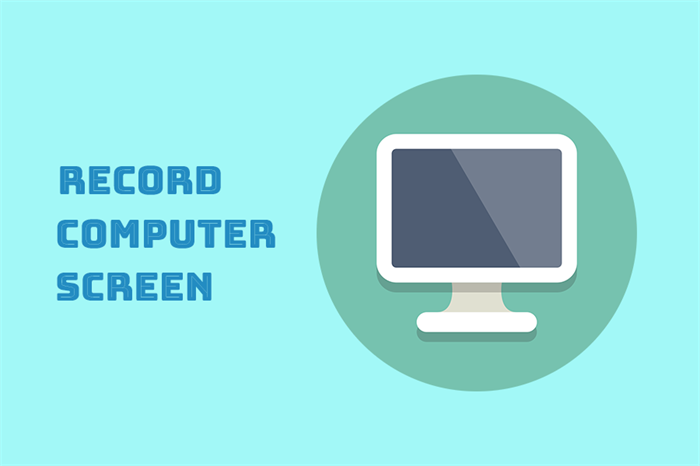
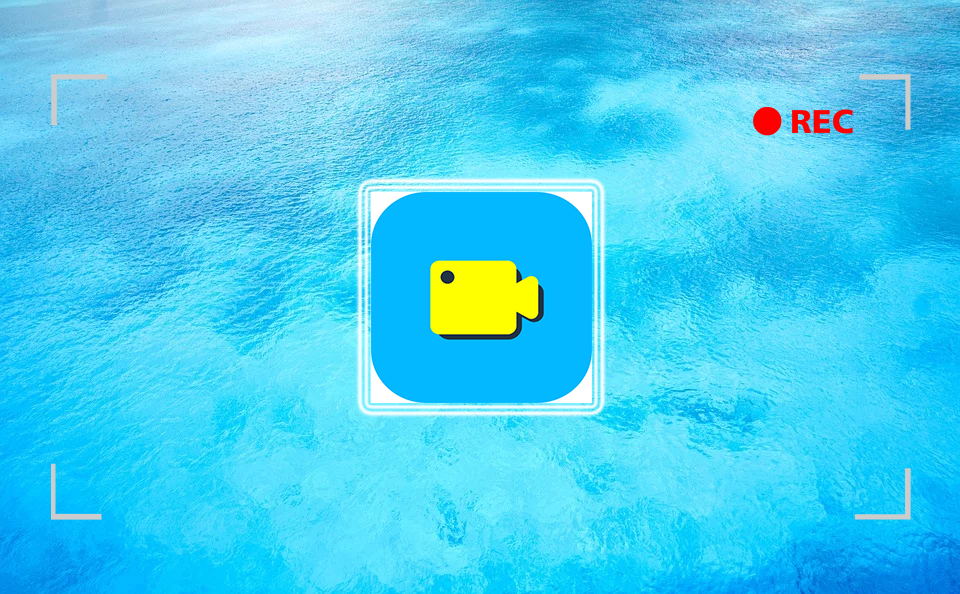
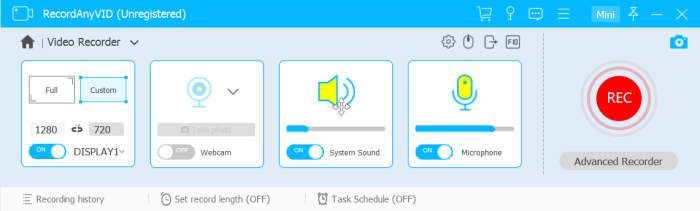
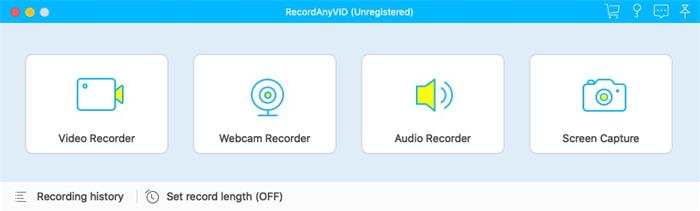
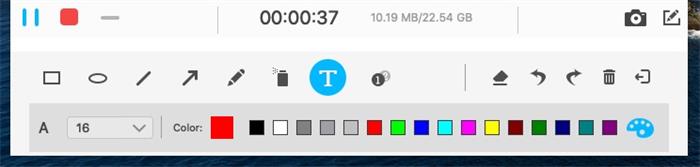
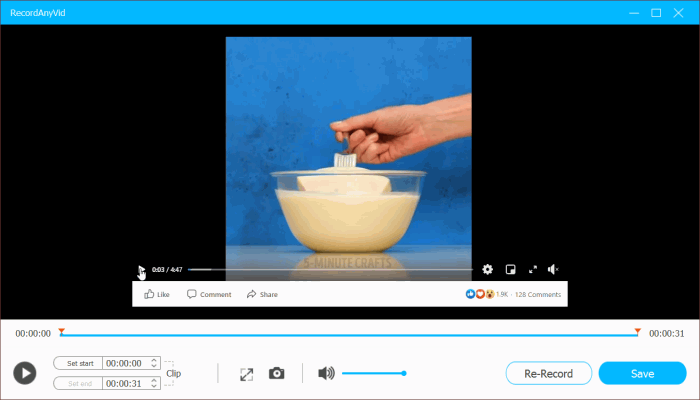
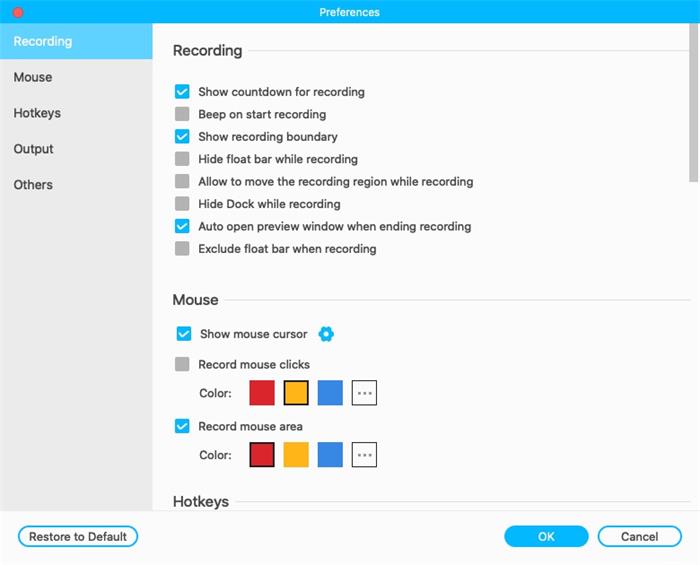
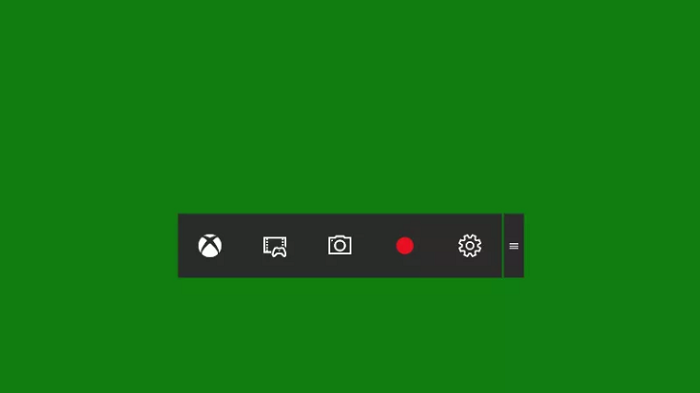
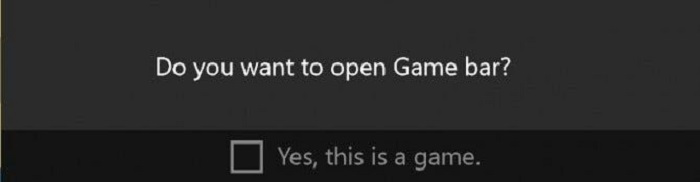
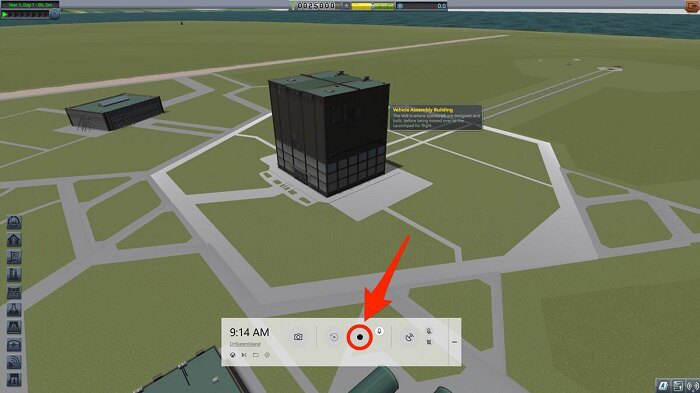
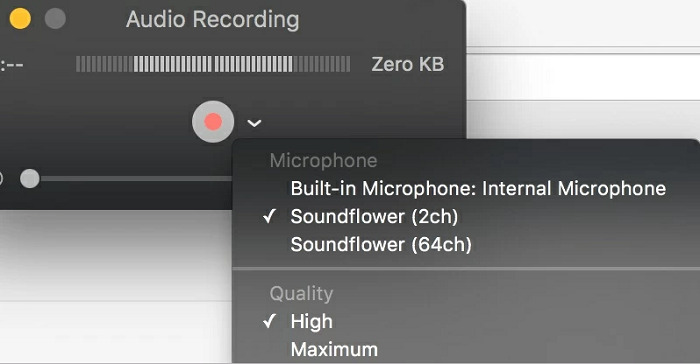
Comments
Post a Comment