3 Best Lecture Recorder Software and App for All Devices
SOURCE: https://www.vidpaw.com/topics/best-lecture-recorder-software-app.html
Recommendation: Best YouTube Converter
The unexpected outbreak of coronavirus trapped everybody at home, but it could not prevent students from attending classes and learning knowledge. All schools actively arrange plans for holding online lessons, thus students began to attend online classes at home. But it has to be said that the online class lacks timely feedback for students who fail to understand the lecture at once. Also, low efficiency came into being because of all sorts of electronic products.
To bring online learning efficiency back again, parents are searching for ways to record the online lectures so that they can play repeatedly to their children, in order to let them memorize the knowledge better. So today, I will recommend three best lecture recorder software and App for all devices to record lectures easily. Scroll down and read now.
CONTENTS
Part 1. Best Lecture Capturing Software for Windows and Mac
Part 2. Best Lecture Recorder App for iPhone
Part 3. Best Lecture Recorder App for Android
As the best lecture recorder for Mac and Windows, RecordAnyVid can be really beneficial to students for having an online lecture. In this way, students can review the lecture at any time, thus improve their learning effectiveness.
>> Download RecordAnyVid on Windows <<
>> Download RecordAnyVid on Mac <<
Next, the detailed steps of recording lectures with the best lecture recorder RecordAnyVid will be introduced. Follow and record your next online lecture timely.
Note: RecordAnyVid free trial has the limitation which only allows users to record 3 minutes in maximum. So before your lecture starts, purchase the registered RecordAnyVid for preparation.
STEP 1. Download and Launch RecordAnyVid
Launch the RecordAnyVid and choose Video Recorder. At the same time, you can open the window of lecture you want to record as preparation.
STEP 2. Preset the Recording
In Video Recorder, you can select "Full screen" to capture the entire screen, or you are also available to select Custom to crop out a specific screen area for recording the lecture on your computer. And you need to enable system sound for recording the professor's voice.
Note: In "Preferences" (enter by clicking the gear icon above "Microphone"), you are able to set up hotkeys, show/hide mouse cursor, and also advanced video/audio settings according to your need.
STEP 3. Click REC to Record Lecture
After the settings are done, click "REC" and RecordAnyVid will start recording the lecture immediately. Then, you can draw and highlight the video making use of the drawing panel. When the lecture ends, click the REC and click on the "Save" button to save the recorded lecture.
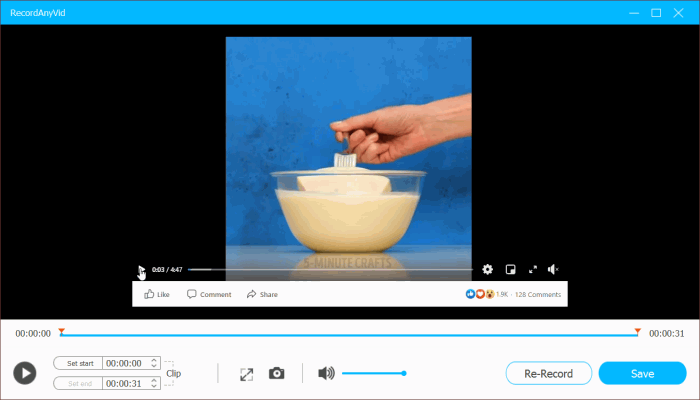
Note: During the recording, you can grab the screenshot and edit it.
Finally, you can review the video and save it in a certain folder. If you are a student, record the lecture and you can review it at your own time and pace. If you are a teacher, it will make your work easier.
Let's come to the iPhone first. The built-in screen recording function provided by iPhone works very well. By adding it to the Control Center, you can activate the recording function at any time no matter you are using iPhone X/XS/XR/11/11 Pro.
If your Control Center doesn't have added screen recording function, let's start with a guide on how to add the Recorder for iPhone to the Control Center. Here are the steps:
STEP 1. Go to the "Settings" > "Control Centre" > "Customize Controls".
STEP 2. Scroll down the list to find "Screen Recording". Then tap the "+" symbol to submit adding it to the control center.
STEP 3. When you're ready to record the lecture, bring up the Control Center on your homepage and tap Screen Recording icon.
STEP 4. After a three-second countdown, the recording will start and you can stop it at any time by accessing the Control Center and pressing the record button again. When the recording is ended, the video will be saved to your album automatically.
Note: Tap the Record symbol records only the video without sounds. If you want to capture both video and audio of the lecture, please long press the Record button and tap "Microphone Audio" for enabling the microphone on.
STEP 1. Go to Google Play Games and choose one game to launch. Tap the camera icon on the top of the screen.
STEP 2. A video menu opens in the corner. Tap either the Microphone or Camera icon to disable the microphone or front camera.
STEP 3. Tap the Record icon. When the countdown finishes, it will record your screen.
STEP 4. Exit the game and go to the lecture you want to record. The screen will keep recording.
STEP 5. Press the bubble in the corner and press Stop, then the recorded lecture will be stored in your gallery.
According to the device you are using to attend the online lecture, you can choose the workable way to record the lecture for later playback at any time and anywhere you want.
Recommendation: Best YouTube Converter
The unexpected outbreak of coronavirus trapped everybody at home, but it could not prevent students from attending classes and learning knowledge. All schools actively arrange plans for holding online lessons, thus students began to attend online classes at home. But it has to be said that the online class lacks timely feedback for students who fail to understand the lecture at once. Also, low efficiency came into being because of all sorts of electronic products.
To bring online learning efficiency back again, parents are searching for ways to record the online lectures so that they can play repeatedly to their children, in order to let them memorize the knowledge better. So today, I will recommend three best lecture recorder software and App for all devices to record lectures easily. Scroll down and read now.
CONTENTS
Part 1. Best Lecture Capturing Software for Windows and Mac
Part 2. Best Lecture Recorder App for iPhone
Part 3. Best Lecture Recorder App for Android
Part 1. Best Lecture Capturing Software for Windows and Mac
Recording lectures is helpful to both students and teachers because it makes information more accessible and digestible. With the help of lecture recorder software to record online lectures on the computer is undoubtedly more helpful to later review. Let's take a look at the best lecture recorder software for Windows and Mac.As the best lecture recorder for Mac and Windows, RecordAnyVid can be really beneficial to students for having an online lecture. In this way, students can review the lecture at any time, thus improve their learning effectiveness.
Why RecordAnyVid Can be the Best Lecture Recorder for Windows and Mac:
- Enable users to a custom recording or screenshot area. Users can record the full screen or select a specific area for recording partly;
- Support to add lines, text, highlights and other note-taking signs to the lecture while recording;
- Hotkeys can be set to use RecordAnyVid more conveniently;
- Output the recorded lectures to mainstream video formats such as WMV, MP4, MOV, F4V for playback on any device and media players.
- Please click the download button below to install RecordAnyVid on your computer.
>> Download RecordAnyVid on Windows <<
>> Download RecordAnyVid on Mac <<
Next, the detailed steps of recording lectures with the best lecture recorder RecordAnyVid will be introduced. Follow and record your next online lecture timely.
Note: RecordAnyVid free trial has the limitation which only allows users to record 3 minutes in maximum. So before your lecture starts, purchase the registered RecordAnyVid for preparation.
STEP 1. Download and Launch RecordAnyVid
Launch the RecordAnyVid and choose Video Recorder. At the same time, you can open the window of lecture you want to record as preparation.
STEP 2. Preset the Recording
In Video Recorder, you can select "Full screen" to capture the entire screen, or you are also available to select Custom to crop out a specific screen area for recording the lecture on your computer. And you need to enable system sound for recording the professor's voice.
Note: In "Preferences" (enter by clicking the gear icon above "Microphone"), you are able to set up hotkeys, show/hide mouse cursor, and also advanced video/audio settings according to your need.
STEP 3. Click REC to Record Lecture
After the settings are done, click "REC" and RecordAnyVid will start recording the lecture immediately. Then, you can draw and highlight the video making use of the drawing panel. When the lecture ends, click the REC and click on the "Save" button to save the recorded lecture.
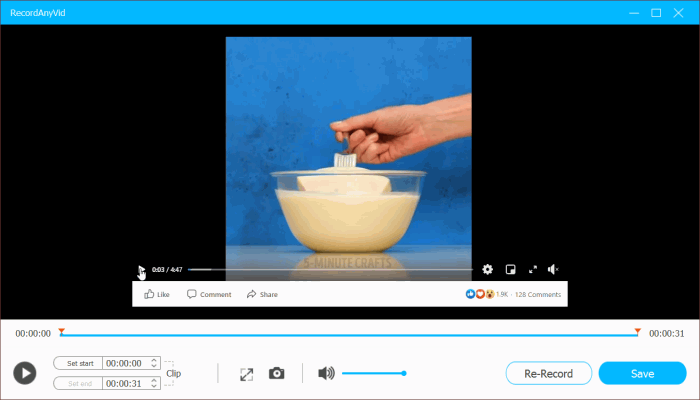
Note: During the recording, you can grab the screenshot and edit it.
Finally, you can review the video and save it in a certain folder. If you are a student, record the lecture and you can review it at your own time and pace. If you are a teacher, it will make your work easier.
Part 2. Best Lecture Recorder App for iPhone
If you are not using a computer while attending the online lectures or need to record lectures on your mobile phone for other reasons, we have also prepared the best lecture recorder apps on iPhone and Android respectively.Let's come to the iPhone first. The built-in screen recording function provided by iPhone works very well. By adding it to the Control Center, you can activate the recording function at any time no matter you are using iPhone X/XS/XR/11/11 Pro.
If your Control Center doesn't have added screen recording function, let's start with a guide on how to add the Recorder for iPhone to the Control Center. Here are the steps:
STEP 1. Go to the "Settings" > "Control Centre" > "Customize Controls".
STEP 2. Scroll down the list to find "Screen Recording". Then tap the "+" symbol to submit adding it to the control center.
STEP 3. When you're ready to record the lecture, bring up the Control Center on your homepage and tap Screen Recording icon.
STEP 4. After a three-second countdown, the recording will start and you can stop it at any time by accessing the Control Center and pressing the record button again. When the recording is ended, the video will be saved to your album automatically.
Note: Tap the Record symbol records only the video without sounds. If you want to capture both video and audio of the lecture, please long press the Record button and tap "Microphone Audio" for enabling the microphone on.
Part 3. Best Lecture Recorder App for Android
For Android users, no built-in recorder is added to the device originally. But Google play has its own recording screen function. You can make full use of this function for recording the online lecture on your Android device. Here are the steps you should follow.STEP 1. Go to Google Play Games and choose one game to launch. Tap the camera icon on the top of the screen.
STEP 2. A video menu opens in the corner. Tap either the Microphone or Camera icon to disable the microphone or front camera.
STEP 3. Tap the Record icon. When the countdown finishes, it will record your screen.
STEP 4. Exit the game and go to the lecture you want to record. The screen will keep recording.
STEP 5. Press the bubble in the corner and press Stop, then the recorded lecture will be stored in your gallery.
According to the device you are using to attend the online lecture, you can choose the workable way to record the lecture for later playback at any time and anywhere you want.
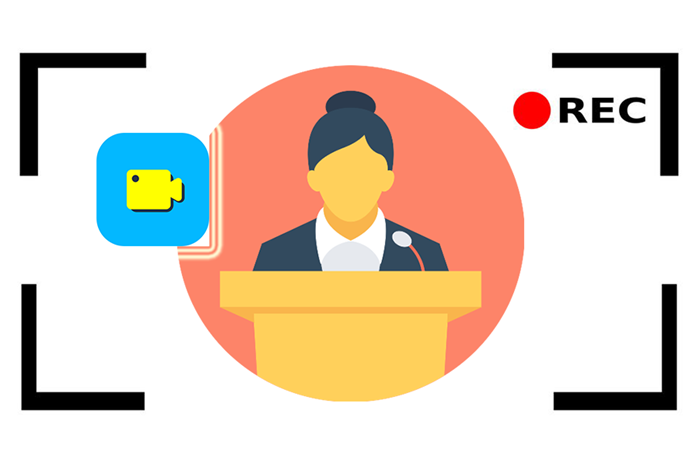
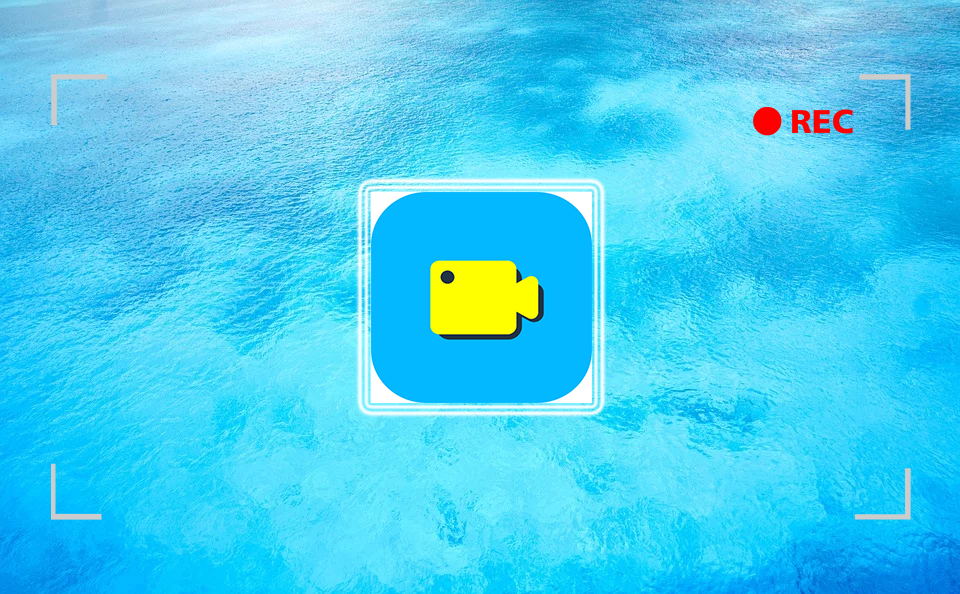
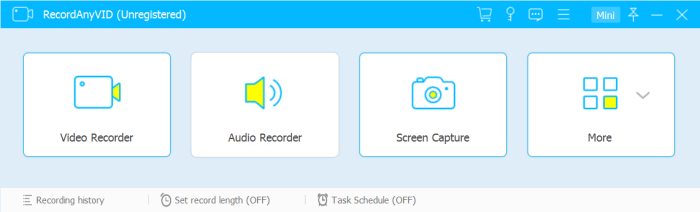
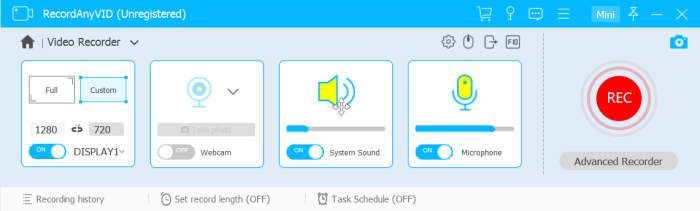
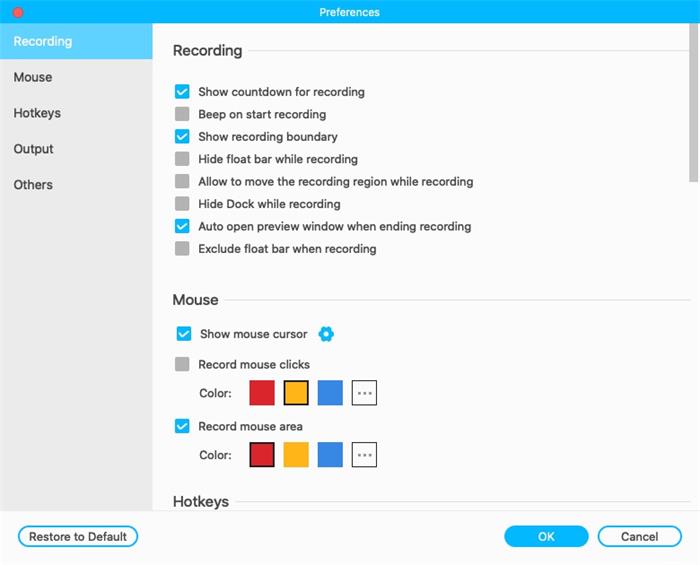
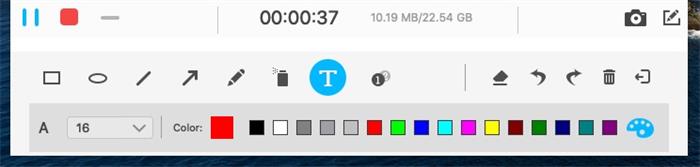

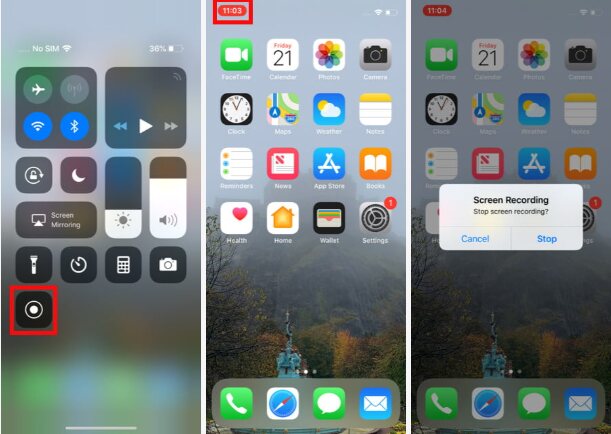
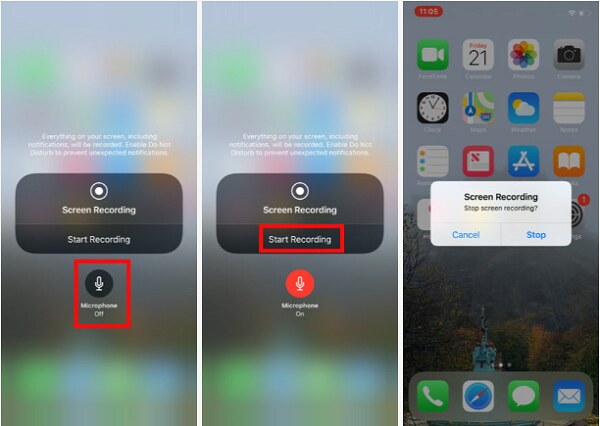
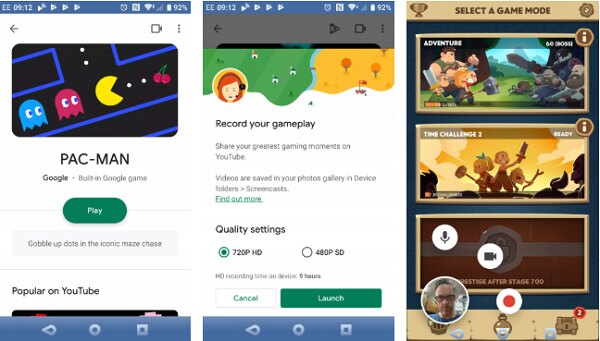
Comments
Post a Comment