[HOT] Feasible Way to Burn DVD/CD from YouTube Videos
SOURCE: https://www.vidpaw.com/topics/burn-dvd-cd-youtube.html
YouTube, firstly set up in 2005, now becomes the largest video hosting website providing most media resources for online streaming freely. Because YouTube is almost a completely free website for using (expect those movies or TV shows with copyright required users to pay for streaming), not only the number of YouTube users is increasing, but also the YouTubers, who would like to upload videos to the platform.
According to the statistics, in 2017, over 400 hours of content were uploaded to YouTube every minute. Then last year, as of May 2019, the length of the content uploaded to YouTube in each minute reached more than 500 hours. So actually, you can find almost all the resources you need from YouTube.
If you discover some video or audio content you like, you may want to collect them as collections. One of the best ways is to burn them to a CD/DVD for saving as a copy. In this blog, I would introduce you to the best way to burn a DVD/CD from YouTube videos.
CONTENTS
Part 1. How to Burn YouTube Videos to DVD/CD?
Part 2. Is It Possible to Burn YouTube to DVD/CD without Software?
VidPaw YouTube Converter is the best choice for converting and downloading YouTube videos in various formats. It has good output quality for free selection, including 360p and 720p. For song conversion, the highest quality, 320kbps is available. So you can save YouTube content offline with good quality.
Here are the simple steps you can follow to download the YouTube videos offline before burning them to DVD/CD.
STEP 1. In your browser, you should open YouTube and go to the YouTube video that you want to download and burn to DVD/CD. Then copy the URL from its video page.
STEP 2. Change the site to VidPaw YouTube Converter. After going, you should paste the URL of the YouTube video to the conversion bar there. Then click "CONVERT".
STEP 3. After the conversion is done, choose your favorite output format and quality. Then directly hit the icon of "Download" to save the YouTube video offline.
STEP 4. If you have more YouTube videos needed to be burned, download them one by one using VidPaw YouTube Converter following the above steps.
When you have downloaded the YouTube videos you want to burn to CD/DVD, you need a third-party tool to help you. What we would like to introduce is the best CD/DVD burner since ever. That is a DVD Creator.
No matter what video formats, DVD Creator can easily help to convert them for saving in CD/DVD. It supports numerous file formats, including AVI, MPEG, 3GP, MP4, VOB, FLV, M2TS, MTS, TS, SWF, MKV, MPG, MPA, DAT, DV, NSV, MOV, QT, RMVB, DivX, DV, etc. You would find DVD Creator the best tool to help you store the videos to CD/DVD with high quality.
Please follow these steps to burn the YouTube videos to CD/DVD using DVD Creator.
STEP 1. Download DVD Creator and Open It
Download DVD Creator from the official webpage at first. Then launch the program on your device.
STEP 2. Insert the CD/DVD Disc to Computer
Insert the blank CD/DVD where you want to burn the YouTube videos into your computer. For Mac and some Windows laptops, you would need an external hard drive. After inserting the CD/DVD, go back to DVD Creator and prepare to burn the content to it.
STEP 3. Select Output Disc
According to the CD/DVD you use, choose the type of it between "DVD Disc" and "Blu-ray Disc". Then, import the YouTube videos you want to burn to the dick by clicking "Add Media Files" or "Add Media Folder". Pay attention that the whole size can not exceed the maximum that DVD Creator, as well as the disc, allow.
STEP 4. Use Power Tools to Customize the YouTube Videos
There are free and power tools set in DVD Creator to let you enhance your videos before burning them. You can edit the video, audio, subtitle, etc. using the corresponding tools here. After editing the YouTube videos with these power tools, you can also set the "Aspect Ratio" and "Video Quality" for them.
STEP 5. Customize DVD Menu
DVD Creator has a special function, which allows users to stylize the DVD with their favorite menus. There are 17 templates for free choosing such as Holiday, Family, Wedding, Travel, etc. You can apply them to the DVD you are going to make here. Also, you can adjust the added elements, add background music, add opening film, etc. to make your DVD more special. If you want to skip this step, you can directly tick the "No Menu" option and go to the next step.
STEP 6. Burn YouTube Videos to CD/DVD
Now you are almost successful. In this final step, you need to choose an output folder for saving the burned YouTube videos. You can also make other output settings here as well. After all is done, just hit "Start" and wait for the burning process to be done.
1. There doesn't exist a software that has combined the YouTube download function and DVD/CD burning service together. This also means that you can not convert YouTube online videos to a DVD/CD directly. The functions should be separated.
2. In most cases, using a DVD burner requires the computer where you use the app has good compatibility and performance. The online platform can't make sure the performance because the settings of the browsers are varied, and their performances may not be good enough. So it's unrealistic to find an online DVD burner.
3. Using the burning service in an official program is more reliable. You don't need to worry that the process would be disturbed by other affections such as the browser incompatibility, or extension affection. Downloading a program for using would be much stabler.
Therefore, if you are searching for a workable way to save the YouTube videos you like to a DVD/CD as your own collection, both VidPaw YouTube Converter and DVD Creator can help you the most. Take them as a bundle to help creating your favorite CD/DVD with the YouTube videos you like the most!
YouTube, firstly set up in 2005, now becomes the largest video hosting website providing most media resources for online streaming freely. Because YouTube is almost a completely free website for using (expect those movies or TV shows with copyright required users to pay for streaming), not only the number of YouTube users is increasing, but also the YouTubers, who would like to upload videos to the platform.
According to the statistics, in 2017, over 400 hours of content were uploaded to YouTube every minute. Then last year, as of May 2019, the length of the content uploaded to YouTube in each minute reached more than 500 hours. So actually, you can find almost all the resources you need from YouTube.
If you discover some video or audio content you like, you may want to collect them as collections. One of the best ways is to burn them to a CD/DVD for saving as a copy. In this blog, I would introduce you to the best way to burn a DVD/CD from YouTube videos.
CONTENTS
Part 1. How to Burn YouTube Videos to DVD/CD?
Part 2. Is It Possible to Burn YouTube to DVD/CD without Software?
Part 1. How to Burn YouTube Videos to DVD/CD?
Currently, there is no direct method to burn YouTube videos from the online website to a CD/DVD. It means that you need to get the YouTube content downloaded offline firstly. So ahead of all, you can use the VidPaw YouTube Converter to download the YouTube videos that you want to burn to DVD/CD on PC at first.VidPaw YouTube Converter is the best choice for converting and downloading YouTube videos in various formats. It has good output quality for free selection, including 360p and 720p. For song conversion, the highest quality, 320kbps is available. So you can save YouTube content offline with good quality.
Here are the simple steps you can follow to download the YouTube videos offline before burning them to DVD/CD.
STEP 1. In your browser, you should open YouTube and go to the YouTube video that you want to download and burn to DVD/CD. Then copy the URL from its video page.
STEP 2. Change the site to VidPaw YouTube Converter. After going, you should paste the URL of the YouTube video to the conversion bar there. Then click "CONVERT".
STEP 3. After the conversion is done, choose your favorite output format and quality. Then directly hit the icon of "Download" to save the YouTube video offline.
STEP 4. If you have more YouTube videos needed to be burned, download them one by one using VidPaw YouTube Converter following the above steps.
When you have downloaded the YouTube videos you want to burn to CD/DVD, you need a third-party tool to help you. What we would like to introduce is the best CD/DVD burner since ever. That is a DVD Creator.
No matter what video formats, DVD Creator can easily help to convert them for saving in CD/DVD. It supports numerous file formats, including AVI, MPEG, 3GP, MP4, VOB, FLV, M2TS, MTS, TS, SWF, MKV, MPG, MPA, DAT, DV, NSV, MOV, QT, RMVB, DivX, DV, etc. You would find DVD Creator the best tool to help you store the videos to CD/DVD with high quality.
DVD Creator Features
- Convert any videos and audios for storing in CD/DVD as collections.
- Preserve high-quality movies to Blu-ray disc/folder/ISO file without hassle.
- Add subtitles or your favorite audio tracks to the content and burn them together for saving in CD/DVD.
- Offer the built-in video editing to customize the video to be your satisfied one before burning to CD/DVD.
- DIY menu is provided for you to burn your personalized CD/DVD without wasting too much time.
Burn YouTube Videos to CD/DVD with DVD Creator
Please follow these steps to burn the YouTube videos to CD/DVD using DVD Creator.
STEP 1. Download DVD Creator and Open It
Download DVD Creator from the official webpage at first. Then launch the program on your device.
STEP 2. Insert the CD/DVD Disc to Computer
Insert the blank CD/DVD where you want to burn the YouTube videos into your computer. For Mac and some Windows laptops, you would need an external hard drive. After inserting the CD/DVD, go back to DVD Creator and prepare to burn the content to it.
STEP 3. Select Output Disc
According to the CD/DVD you use, choose the type of it between "DVD Disc" and "Blu-ray Disc". Then, import the YouTube videos you want to burn to the dick by clicking "Add Media Files" or "Add Media Folder". Pay attention that the whole size can not exceed the maximum that DVD Creator, as well as the disc, allow.
STEP 4. Use Power Tools to Customize the YouTube Videos
There are free and power tools set in DVD Creator to let you enhance your videos before burning them. You can edit the video, audio, subtitle, etc. using the corresponding tools here. After editing the YouTube videos with these power tools, you can also set the "Aspect Ratio" and "Video Quality" for them.
STEP 5. Customize DVD Menu
DVD Creator has a special function, which allows users to stylize the DVD with their favorite menus. There are 17 templates for free choosing such as Holiday, Family, Wedding, Travel, etc. You can apply them to the DVD you are going to make here. Also, you can adjust the added elements, add background music, add opening film, etc. to make your DVD more special. If you want to skip this step, you can directly tick the "No Menu" option and go to the next step.
STEP 6. Burn YouTube Videos to CD/DVD
Now you are almost successful. In this final step, you need to choose an output folder for saving the burned YouTube videos. You can also make other output settings here as well. After all is done, just hit "Start" and wait for the burning process to be done.
Part 2. Is It Possible to Burn YouTube to DVD/CD without Software?
This guide has divided the whole YouTube to DVD/CD burning process into two big steps - firstly you need to download the YouTube videos you want to burn, then you can burn the downloaded YouTube videos to DVD/CD as you like. Some people may think this is troublesome and wonder whether there is a way to burn YouTube videos to DVD/CD directly or even without software. For this question, the answer should be no. Why? Three reasons will be given below.1. There doesn't exist a software that has combined the YouTube download function and DVD/CD burning service together. This also means that you can not convert YouTube online videos to a DVD/CD directly. The functions should be separated.
2. In most cases, using a DVD burner requires the computer where you use the app has good compatibility and performance. The online platform can't make sure the performance because the settings of the browsers are varied, and their performances may not be good enough. So it's unrealistic to find an online DVD burner.
3. Using the burning service in an official program is more reliable. You don't need to worry that the process would be disturbed by other affections such as the browser incompatibility, or extension affection. Downloading a program for using would be much stabler.
Therefore, if you are searching for a workable way to save the YouTube videos you like to a DVD/CD as your own collection, both VidPaw YouTube Converter and DVD Creator can help you the most. Take them as a bundle to help creating your favorite CD/DVD with the YouTube videos you like the most!
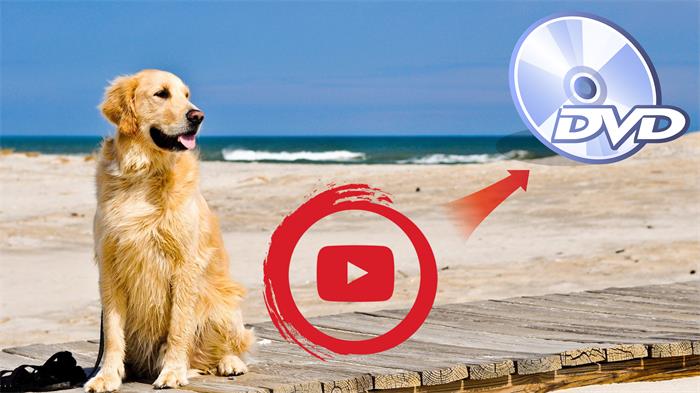
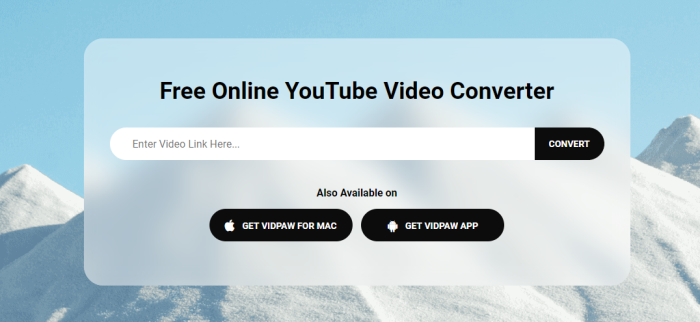
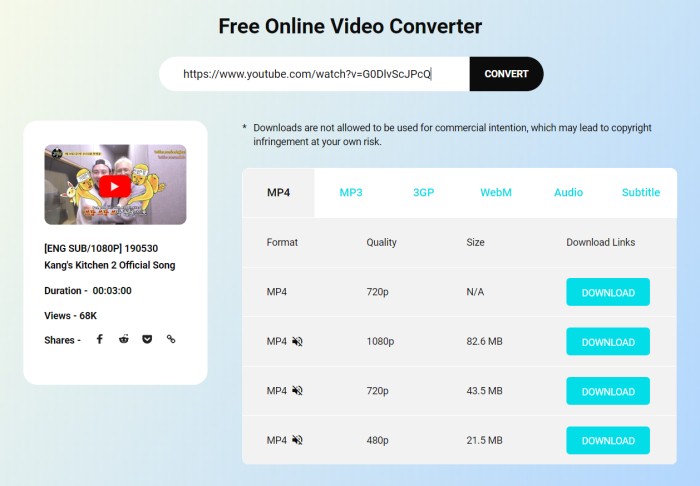

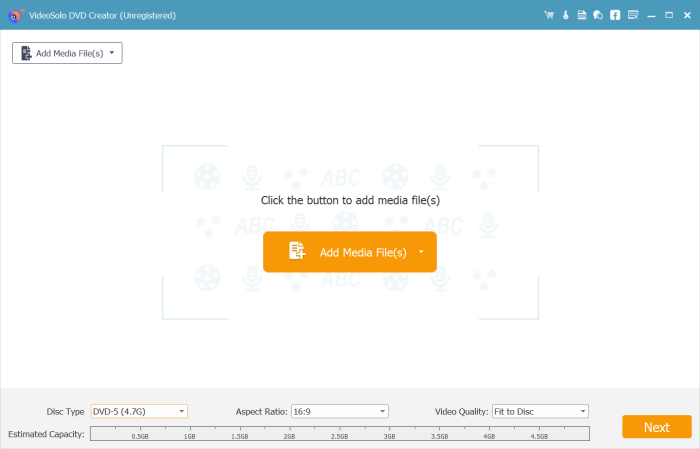
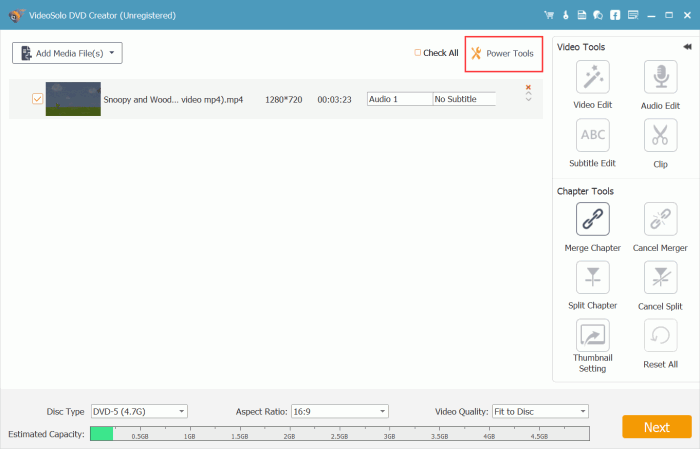
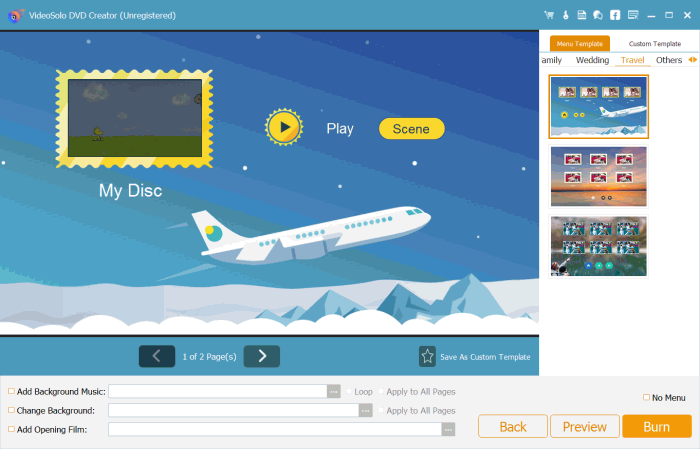
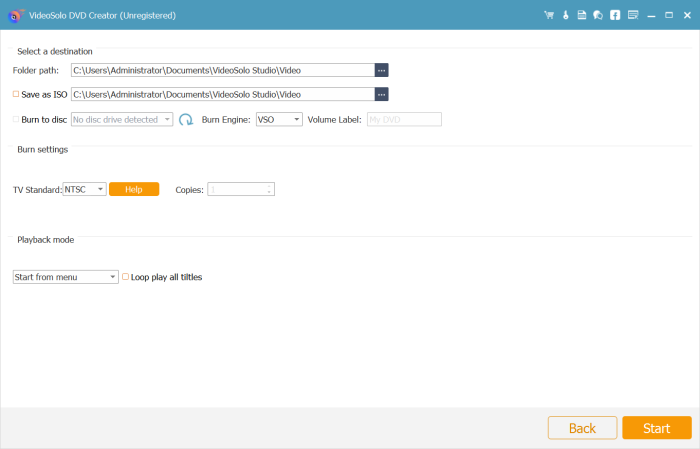
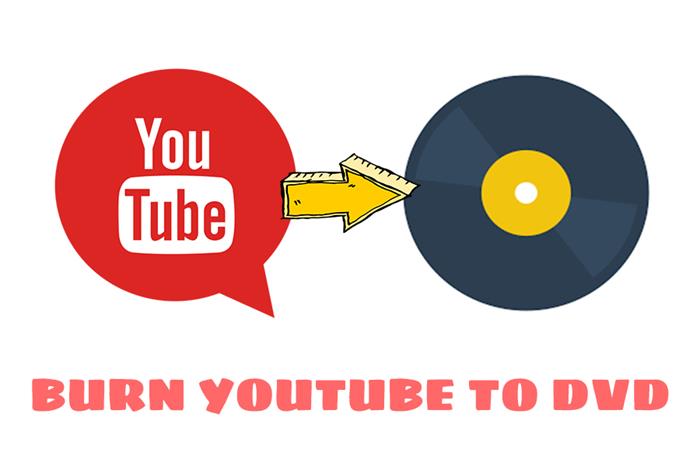
Comments
Post a Comment