How to Record GamePlay Videos on PC
SOURCE: https://www.vidpaw.com/topics/how-to-record-video-gameplay.html
Gameplay is popular around the world today. It is a specific way that players can interact in a game, and have fun with each other, especially those popular video games like LOL, Dota, and so on, and lots of loyal players today. Gameplay is even considered a way to maintain social relations and make more new friends.
But if you can't play the games well and results in your team to lose, bad emotions may come up. So it is better for you to practice how to learn playing the games well and then play with your friends. If you are really interested in the game, learning how to play it well is also an enjoyable process. But how?
By recording the gameplay periods down, for example, the professional players who can play the game well, then you can playback the gameplay again and again for learning the skills. You can also record the victory moments and share with your friends. Holding the idea of this, I want to introduce you VideoSolo Screen Recorder.
CONTENTS
Part 1. The Best Recorder to Record GamePlay Videos on PC
Part 2. How to Record GamePlay Videos with VideoSolo Screen Recorder on Windows
Part 3. How to Record GamePlay Videos with VideoSolo Screen Recorder on Mac
If you want to record gameplay on PC, VideoSolo Screen Recorder is the best choice. Available on Windows and Mac, VideoSolo Screen Recorder can perform well to help you capture any video and audio that you want to save as recordings for offline playback. You can customize the recording area as you like to make the video look more comfortable. Online videos, gameplay, screencast webcam video, etc. can all be saved by using VideoSolo Screen Recorder.
For audio recording, VideoSolo Screen Recorder allows users to save them in high quality with common audio formats, including MP3, AAC, M4A, and WMA. For video, you can also save to the most widely used format - MP4. Therefore, the recordings must able to be played on most devices and players.
Other features of VideoSolo Screen Recorder are also excellent and can assist users to have better-using experience. Like the Snapshot, function enables you to take s screenshot while recording, and the shortcuts provided by VideoSolo Screen Recorder has simplified the whole recording process.
Considering VideoSolo Screen Recorder is the best software to record gamplay videos, you may have installed the program and want to start the first recording now. Although the process of using VideoSolo Screen Recorder is simple, you can still go through the steps below to see how it works ahead of all. This part we will introduce the VideoSolo Screen Recorder using guide to Windows users.
If you want to download and install it, just choose Windows version and download VideoSolo Screen Recorder. I recommend that you can use the free version at first for experiencing it.
When finished, just click the REC button again to stop the recording. Then when it navigates you to the previewing page, trim the video to save the part you want to save.
Then click the Save button to get the gameplay video on your Windows computer.
If you are Mac users, don't worry, it's your turn now! This part we will offer the guide for Mac users to learn how to record the gameplay videos with VideoSolo Screen Recorder with simple steps.
Second, volume up/down the system as well as a microphone voice to the ideal one.
Third, click the gear button above the microphone volume setting and you can enter the Preferences page. Here more options are provided for you to set the recording to be your favorite one.
Once the video finishes playing, click again to stop the recording. Then the page will be navigated into the previewing mode. You can customize the length of the video by trimming or clipping it.
Finally, click on the Save button and you can save the gameplay video recording on your Mac device.
The convenience of VideoSolo Screen Recorder allows users to save any type of videos from the Internet no matter what they are. It is a really helpful tool for the game players who want to record the gameplay videos download for watching back in the future. In this way, the gaming skills can easily be improved. So if you are also a video game lover, why not try VideoSolo Screen Recorder to record the gameplay videos for offline learning!
Gameplay is popular around the world today. It is a specific way that players can interact in a game, and have fun with each other, especially those popular video games like LOL, Dota, and so on, and lots of loyal players today. Gameplay is even considered a way to maintain social relations and make more new friends.
But if you can't play the games well and results in your team to lose, bad emotions may come up. So it is better for you to practice how to learn playing the games well and then play with your friends. If you are really interested in the game, learning how to play it well is also an enjoyable process. But how?
By recording the gameplay periods down, for example, the professional players who can play the game well, then you can playback the gameplay again and again for learning the skills. You can also record the victory moments and share with your friends. Holding the idea of this, I want to introduce you VideoSolo Screen Recorder.
CONTENTS
Part 1. The Best Recorder to Record GamePlay Videos on PC
Part 2. How to Record GamePlay Videos with VideoSolo Screen Recorder on Windows
Part 3. How to Record GamePlay Videos with VideoSolo Screen Recorder on Mac
Part 1. The Best Recorder to Record GamePlay Videos on PC
If you want to record gameplay on PC, VideoSolo Screen Recorder is the best choice. Available on Windows and Mac, VideoSolo Screen Recorder can perform well to help you capture any video and audio that you want to save as recordings for offline playback. You can customize the recording area as you like to make the video look more comfortable. Online videos, gameplay, screencast webcam video, etc. can all be saved by using VideoSolo Screen Recorder.
For audio recording, VideoSolo Screen Recorder allows users to save them in high quality with common audio formats, including MP3, AAC, M4A, and WMA. For video, you can also save to the most widely used format - MP4. Therefore, the recordings must able to be played on most devices and players.
Other features of VideoSolo Screen Recorder are also excellent and can assist users to have better-using experience. Like the Snapshot, function enables you to take s screenshot while recording, and the shortcuts provided by VideoSolo Screen Recorder has simplified the whole recording process.
Part 2. How to Record GamePlay Videos with VideoSolo Screen Recorder on Windows
Considering VideoSolo Screen Recorder is the best software to record gamplay videos, you may have installed the program and want to start the first recording now. Although the process of using VideoSolo Screen Recorder is simple, you can still go through the steps below to see how it works ahead of all. This part we will introduce the VideoSolo Screen Recorder using guide to Windows users.
STEP 1. Download VideoSolo Screen Recorder on Windows Device
First, go to the official website of VidPaw, and find VideoSolo Screen Recorder section in the platform. When you are on the product page of VideoSolo Screen Recorder, you can preview its features before deciding whether to download the software.If you want to download and install it, just choose Windows version and download VideoSolo Screen Recorder. I recommend that you can use the free version at first for experiencing it.
STEP 2. Open VideoSolo Screen Recorder and Go to Video Recorder
When you have installed VideoSolo Screen Recorder on your Windows device, please launch the program. On its interface, you can see four clear options, including Video Recorder, Audio Recorder, Snapshot, and More. Because we are going to record a gameplay video, so we should choose Video Recorder, then enter its interface.STEP 3. Select Recording Area and Make Pre-settings
Then you can start the recording process now. First, prepare the gameplay video you want to record, then in VideoSolo Screen Recorder, you can choose a recording area size for fitting the gameplay video. Second, you can also adjust the system as well as microphone sound volume. After these two steps, you can also hit the gear icon to enter Preferences and make more pre-settings.STEP 4. Click REC Button to Start Recording Gameplay
After settings all the things you want to set, then go back to the main interface of the Video Recorder. Then you only need to click on the REC button on the right side to start recording the gameplay video.When finished, just click the REC button again to stop the recording. Then when it navigates you to the previewing page, trim the video to save the part you want to save.
Then click the Save button to get the gameplay video on your Windows computer.
Part 3. How to Record GamePlay Videos with VideoSolo Screen Recorder on Mac
If you are Mac users, don't worry, it's your turn now! This part we will offer the guide for Mac users to learn how to record the gameplay videos with VideoSolo Screen Recorder with simple steps.
STEP 1. Install VideoSolo Screen Recorder on Mac
Like on Windows, first, you need to go to the VideoSolo Screen Recorder product page and go to the Mac version of the software. Decide to download a free version directly or purchase it. We sincerely recommend that you can try the free VideoSolo Screen Recorder before paying for it so you can see whether this software fits your needs.STEP 2. Launch VideoSolo Screen Recorder and Open Video Recorder
After finishing the VideoSolo Screen Recorder installation, launch the software on your Mac devices. There are four tools listed on the main interface, including Video Recorder, Audio Recorder, Snapshot, and Webcam Recorder. Here we need to go to the Video Recorder because we are going to record a gameplay video.STEP 3. Set the Area and Settings for Recording
Now you can do the preparation for recording the gameplay video you like. First, you can adjust the recording area according to the actual size of the gameplay video, and set the recording's size to fix it.Second, volume up/down the system as well as a microphone voice to the ideal one.
Third, click the gear button above the microphone volume setting and you can enter the Preferences page. Here more options are provided for you to set the recording to be your favorite one.
STEP 4. Start Recording the Gameplay Video and Save It
If you have made sure that all the settings you want to set have made, just start recording the gameplay video by clicking on the REC button on the right side now.Once the video finishes playing, click again to stop the recording. Then the page will be navigated into the previewing mode. You can customize the length of the video by trimming or clipping it.
Finally, click on the Save button and you can save the gameplay video recording on your Mac device.
The convenience of VideoSolo Screen Recorder allows users to save any type of videos from the Internet no matter what they are. It is a really helpful tool for the game players who want to record the gameplay videos download for watching back in the future. In this way, the gaming skills can easily be improved. So if you are also a video game lover, why not try VideoSolo Screen Recorder to record the gameplay videos for offline learning!

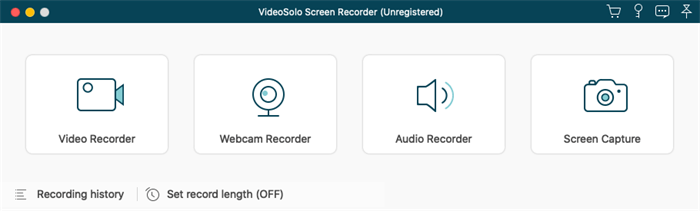
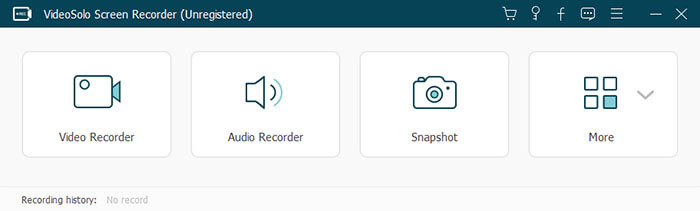
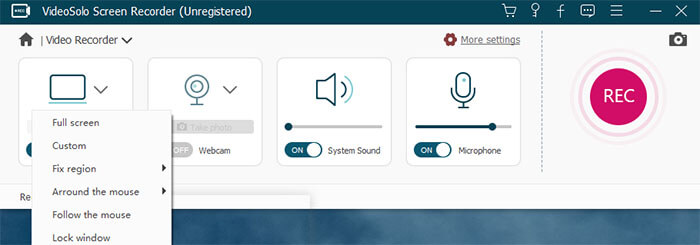
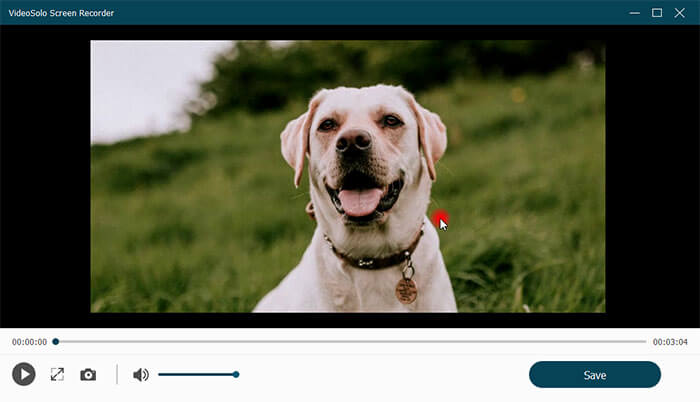
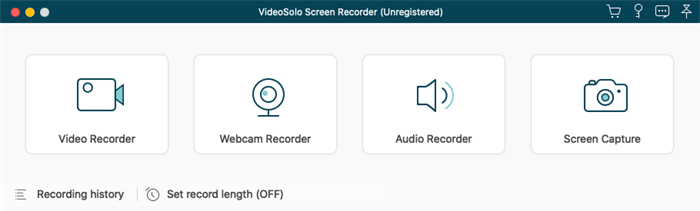
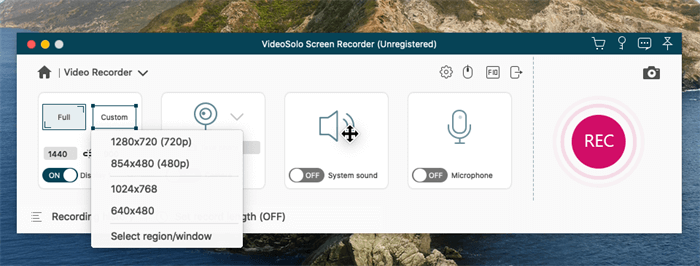
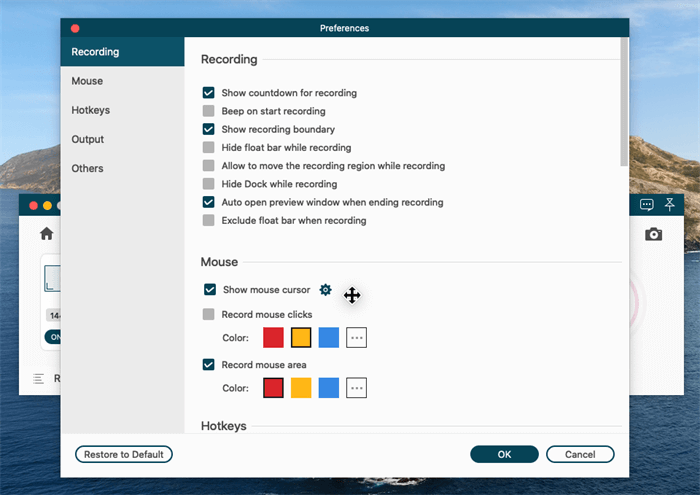
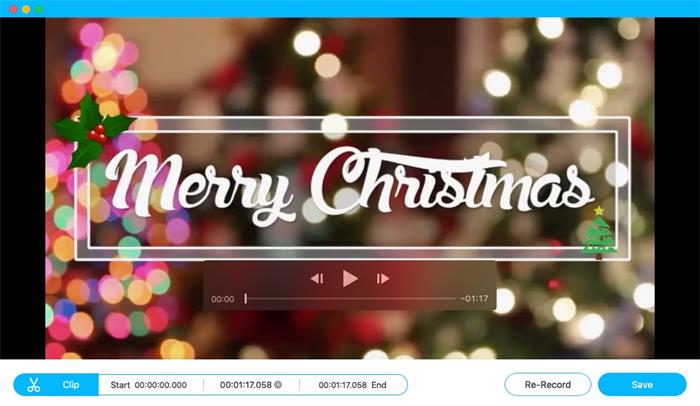
Comments
Post a Comment