[Ultimate Guide] How to Repost YouTube Video to Instagram Story Search
SOURCE: https://www.vidpaw.com/blog/youtube-to-instagram-story.html
Since August 2016, Instagram launched a function, Instagram Story, for people to share their videos and photos in a new way. What are the special points of Instagram Story? Once users share a video to Ins story, it will only exist within 24 hours. With this feature, you have no need to add too many posts to your timeline if there are many things you want to share. With Instagram Story, users can interact with their followers more frequently. After 24 hours, the videos will disappear.
As there are many YouTube videos you may like when you watch videos there, and you also want to repost them to Instagram Story for sharing with friends and embark on an interaction. So in this blog, you can see how to do that.
CONTENTS
1. How to Upload Instagram Story
2. Can I Share YouTube Video in Instagram Story?
3. 3 Ways to Download YouTube Video for Sharing in Instagram Story
STEP 1. At first, please go to Instagram on your device. After entering the main feed of Instagram, click on the plus icon on the top left corner.
STEP 2. When Instagram opens the Gallery of your device, choose the video or photo you want to share to Instagram Story.
STEP 3. After adding the content to Instagram Story, you can edit it as you like. For example, adding text or stickers, locations to the video/photo.
STEP 4. If you have completed your edition, now click on send to share the Instagram Story!
The only tool you need is VidPaw, a powerful and professional online video/audio downloader. Using VidPaw, you can free YouTube videos offline on any device because VidPaw is compatible with popular systems like Windows/Mac/iOS/Android, and all web browsers. You don't have to worry about whether your device or browser is a match or not. When you have the need to share the YouTube videos you like to Instagram Story, just come to VidPaw and you can save the videos freely.
For convenient use, VidPaw offers 3 simple ways to let users download the videos offline and then share to Instagram Story. In the next part, you will figure out the detailed steps.
Find the desired YouTube video that you want to share to Instagram Story on the platform, then go to the video page of the video and copy its URL from the address bar. Also, you can choose to right-click the YouTube video and choose "Copy Link" option for copying the URL of the video.
STEP 2. Put the Link into VidPaw Download Bar
Now please open another new page in a browser and go directly to VidPaw. After that, you need to paste the URL of the YouTube video to the download bar of VidPaw. Then click on the button "Download" to let VidPaw resolve the URL and generate download options to you.
STEP 3. Choose Download Option
After VidPaw gets the URL of the YouTube video analyzed and shows you various download options, now just choose your desired video format and quality for saving the video you are going to download from YouTube. After that, you need to finish the final step by clicking on the "Download" button to save the video offline.
STEP 4. Download YouTube Video on Device
Success is imminent now. After hitting on the "Download" button, if you find the YouTube video window pops up and it is playing but not starting the downloading process, you can click on the three-dots icon in the lower right corner to manually start downloading the video.
Google Chrome Tampermonkey
Mozilla Firefox Tampermonkey
Safari Tampermonkey
Microsoft Edge Tampermonkey
STEP 2. After the Tampermonkey extension is installed on your browser, you can start to install VidPaw Extension as well. Just click here: VidPaw Extension and follow the instruction to add VidPaw Extension to the browser. Then you just finish the preparation.
STEP 3. Now open YouTube and go to the YouTube video you want to download and share with Instagram Story. After clicking into the video page and scroll down it, you will see a VidPaw download icon appears under the video beside the "SUBSCRIBE" button. Then you can start downloading the video to your device directly by hitting the icon now.
STEP 1. Open the YouTube video that you want to download and repost on Instagram Story.
STEP 2. Edit the link by adding "paw" after the word "YouTube" in the address bar and the URL will be changed into www.youtubepaw.com/XXXX.
STEP 3. Now press Enter key and go to the VidPaw download page, then you are available for choosing an output format as well as quality to save the YouTube video. Finally, just hit "Download" to save the video offline.
After you get the downloaded YouTube video, you can transfer it to the device you always use, then repost the video on your Instagram Story for sharing with your friends. You can also use your mobile phone like iOS and Android for going to VidPaw and download the YouTube videos like the ways on PC. But pay attention that iOS users need to use the browser in Documents app, then the other steps are nearly the same.
Since August 2016, Instagram launched a function, Instagram Story, for people to share their videos and photos in a new way. What are the special points of Instagram Story? Once users share a video to Ins story, it will only exist within 24 hours. With this feature, you have no need to add too many posts to your timeline if there are many things you want to share. With Instagram Story, users can interact with their followers more frequently. After 24 hours, the videos will disappear.
As there are many YouTube videos you may like when you watch videos there, and you also want to repost them to Instagram Story for sharing with friends and embark on an interaction. So in this blog, you can see how to do that.
CONTENTS
1. How to Upload Instagram Story
2. Can I Share YouTube Video in Instagram Story?
3. 3 Ways to Download YouTube Video for Sharing in Instagram Story
Part 1. How to Upload Instagram Story
To begin, if you are not familiar with how to use Instagram Story function, here will offer a guide to you. Now let's see how to upload a video for sharing in Instagram Story at first.STEP 1. At first, please go to Instagram on your device. After entering the main feed of Instagram, click on the plus icon on the top left corner.
STEP 2. When Instagram opens the Gallery of your device, choose the video or photo you want to share to Instagram Story.
STEP 3. After adding the content to Instagram Story, you can edit it as you like. For example, adding text or stickers, locations to the video/photo.
STEP 4. If you have completed your edition, now click on send to share the Instagram Story!
Part 2. Can I Share YouTube Video in Instagram Story?
Although YouTube is a free platform where you can enjoy all kinds of videos you like for free at any time, it has not provided users with a way to download and save the videos offline. Except for sharing the URL on some social media like Facebook, Twitter, etc., there is still no way for you to share YouTube videos to Instagram Story. But actually, as there has the demand, you can still find ways to download YouTube videos for freely sharing on Instagram Story.The only tool you need is VidPaw, a powerful and professional online video/audio downloader. Using VidPaw, you can free YouTube videos offline on any device because VidPaw is compatible with popular systems like Windows/Mac/iOS/Android, and all web browsers. You don't have to worry about whether your device or browser is a match or not. When you have the need to share the YouTube videos you like to Instagram Story, just come to VidPaw and you can save the videos freely.
For convenient use, VidPaw offers 3 simple ways to let users download the videos offline and then share to Instagram Story. In the next part, you will figure out the detailed steps.
Part 3. 3 Ways to Download YouTube Video for Sharing in Instagram Story
Now, let's see the detailed steps on how to download YouTube videos with the help of VidPaw, then you can freely share them with your Instagram Story. There are 3 ways that VidPaw offers to users to download YouTube videos. Next, you can see the guidance.Download YouTube Videos with URL
STEP 1. Copy the Link of the YouTube Dance VideoFind the desired YouTube video that you want to share to Instagram Story on the platform, then go to the video page of the video and copy its URL from the address bar. Also, you can choose to right-click the YouTube video and choose "Copy Link" option for copying the URL of the video.
STEP 2. Put the Link into VidPaw Download Bar
Now please open another new page in a browser and go directly to VidPaw. After that, you need to paste the URL of the YouTube video to the download bar of VidPaw. Then click on the button "Download" to let VidPaw resolve the URL and generate download options to you.
STEP 3. Choose Download Option
After VidPaw gets the URL of the YouTube video analyzed and shows you various download options, now just choose your desired video format and quality for saving the video you are going to download from YouTube. After that, you need to finish the final step by clicking on the "Download" button to save the video offline.
STEP 4. Download YouTube Video on Device
Success is imminent now. After hitting on the "Download" button, if you find the YouTube video window pops up and it is playing but not starting the downloading process, you can click on the three-dots icon in the lower right corner to manually start downloading the video.
Use VidPaw Extension to Download YouTube Video
STEP 1. Before installing VidPaw Extension, your first step should be installing Tampermonkey extension. It is a helpful extension that will enable the VidPaw Extension to be stabler and more fluent. So you should click and install Tampermonkey extension at first based on the browser you use now.Google Chrome Tampermonkey
Mozilla Firefox Tampermonkey
Safari Tampermonkey
Microsoft Edge Tampermonkey
STEP 2. After the Tampermonkey extension is installed on your browser, you can start to install VidPaw Extension as well. Just click here: VidPaw Extension and follow the instruction to add VidPaw Extension to the browser. Then you just finish the preparation.
STEP 3. Now open YouTube and go to the YouTube video you want to download and share with Instagram Story. After clicking into the video page and scroll down it, you will see a VidPaw download icon appears under the video beside the "SUBSCRIBE" button. Then you can start downloading the video to your device directly by hitting the icon now.
Download YouTube Video By Changing URL
NOTE: This method can only be used to download YouTube videos currently.STEP 1. Open the YouTube video that you want to download and repost on Instagram Story.
STEP 2. Edit the link by adding "paw" after the word "YouTube" in the address bar and the URL will be changed into www.youtubepaw.com/XXXX.
STEP 3. Now press Enter key and go to the VidPaw download page, then you are available for choosing an output format as well as quality to save the YouTube video. Finally, just hit "Download" to save the video offline.
After you get the downloaded YouTube video, you can transfer it to the device you always use, then repost the video on your Instagram Story for sharing with your friends. You can also use your mobile phone like iOS and Android for going to VidPaw and download the YouTube videos like the ways on PC. But pay attention that iOS users need to use the browser in Documents app, then the other steps are nearly the same.
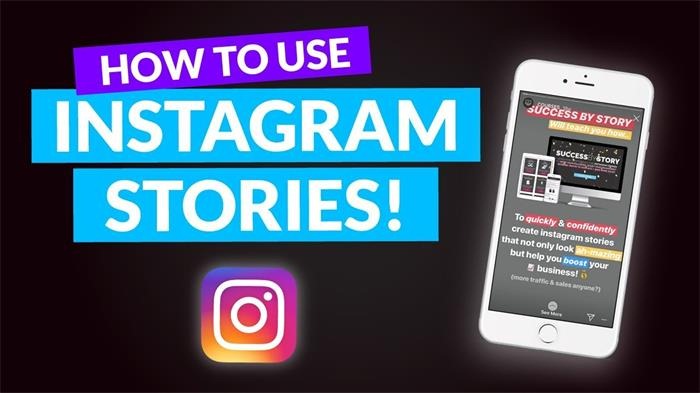
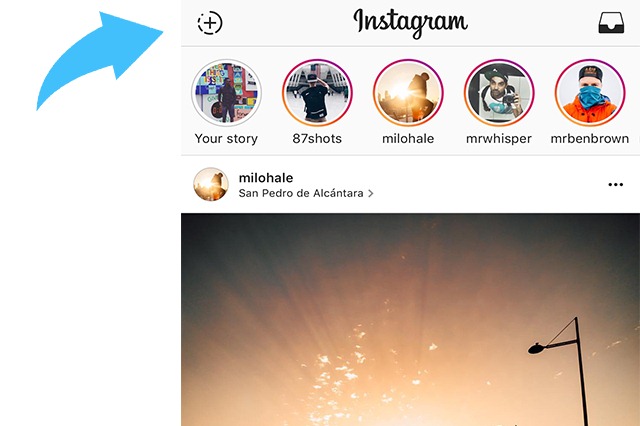
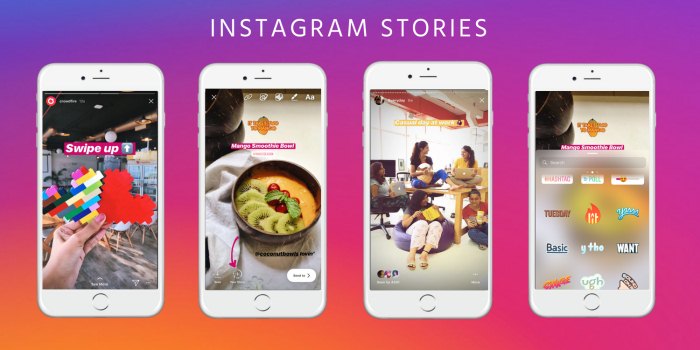
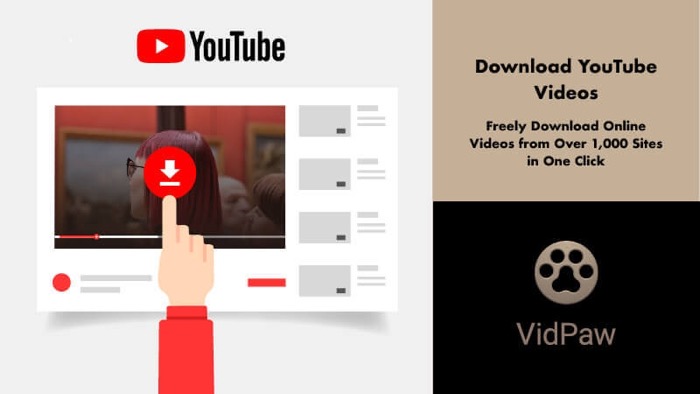
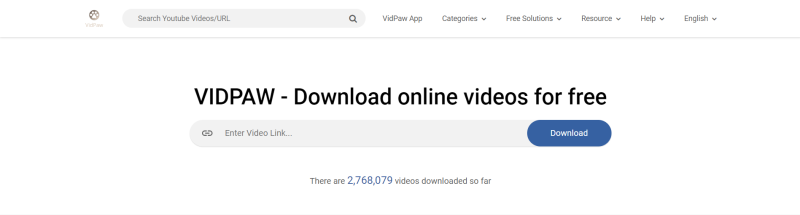
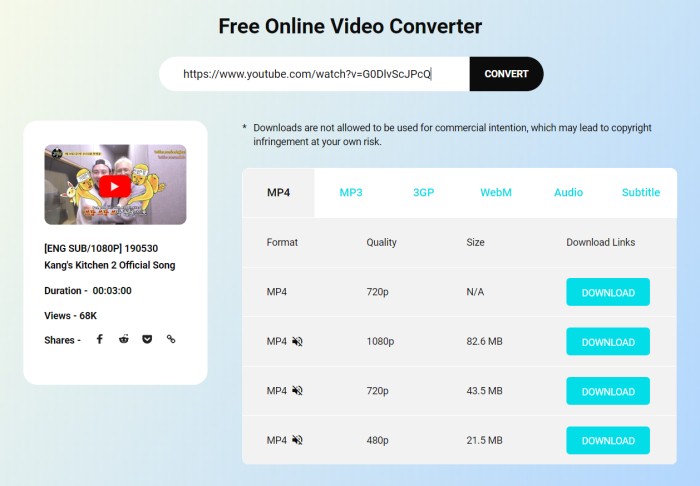


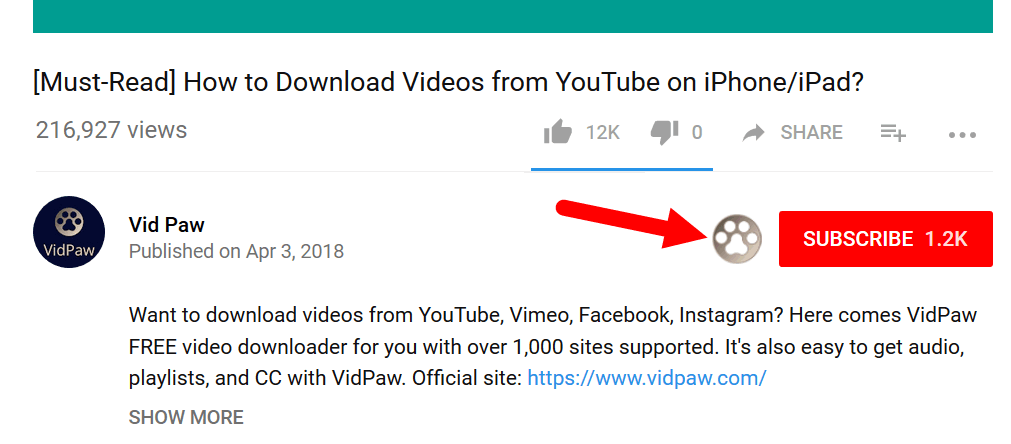

Comments
Post a Comment